
เมื่อเปิดโปรแกรม Movie Maker ขึ้นมา ก็ไปที่ File > New Project จากนั้นก็ Import ไฟล์หนัง หรือรูปภาพที่จะทำเป็นภาพเคลือนไหวเหมือนภาพสไลด์ (File > Import into Collections..) จะลากภาพลงมาที่แถบด้านล่าง(แถบ Timeline)เลยก็ได้
มาดูวิธีการใส่ไตเติ้ลกัน
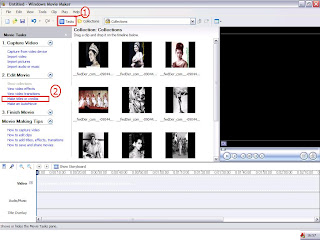 ตำแหน่งที่1 คลิกที่ Tasks เพื่อเรียกคำสั่ง ให้โชว์ขึ้นมา จากนั้นเลือกตำแหน่งที่2 คือ Make titles or credits
ตำแหน่งที่1 คลิกที่ Tasks เพื่อเรียกคำสั่ง ให้โชว์ขึ้นมา จากนั้นเลือกตำแหน่งที่2 คือ Make titles or credits เลือกคำสั่งที่1หรือ2 ก็ได้คือ Add title at the beginning of the movie.หรือ Add title before the selected clip in the timeline.
เลือกคำสั่งที่1หรือ2 ก็ได้คือ Add title at the beginning of the movie.หรือ Add title before the selected clip in the timeline. ตำแหน่งที่1 พิมพ์คำไตเติ้ลที่ต้องการ , ตำแหน่งที่2 คือ Change the title animation การเปลี่ยนรูปแบบการแสดงตัวหนังสือหรือการทำตัวอักษรเคลือนไหว ลองคลิกดูได้ และ อีกคำสั่งหนึ่งคือการเปลี่ยนตัวอักษรและสีของตัวหนังสือ Change the text font and color เมือเรียบร้อยแล้วคลิกในตำแหน่งที่3 Done,add title to movie
ตำแหน่งที่1 พิมพ์คำไตเติ้ลที่ต้องการ , ตำแหน่งที่2 คือ Change the title animation การเปลี่ยนรูปแบบการแสดงตัวหนังสือหรือการทำตัวอักษรเคลือนไหว ลองคลิกดูได้ และ อีกคำสั่งหนึ่งคือการเปลี่ยนตัวอักษรและสีของตัวหนังสือ Change the text font and color เมือเรียบร้อยแล้วคลิกในตำแหน่งที่3 Done,add title to movie การเปลี่ยนตัวอักษร คลิกที่ตำแหน่งที่1 , เปลี่ยนสีตัวอักษร ในตำแหน่งที่3 , และในตำแหน่งที่5คือการกำหนดให้ตัวอักษรตัวใหญ่ขึ้นหรือตัวเล็กลง, ส่วนในตำแหน่งที่4 คือการทำตัวอักษรจางลง ในกรณีที่ตัวอักษรซ้อนกับภาพ
การเปลี่ยนตัวอักษร คลิกที่ตำแหน่งที่1 , เปลี่ยนสีตัวอักษร ในตำแหน่งที่3 , และในตำแหน่งที่5คือการกำหนดให้ตัวอักษรตัวใหญ่ขึ้นหรือตัวเล็กลง, ส่วนในตำแหน่งที่4 คือการทำตัวอักษรจางลง ในกรณีที่ตัวอักษรซ้อนกับภาพ การใส่เอฟเฟคในคำสั่ง View video effects คือการลากเอฟเฟคลงไปที่รูปตรงแถบ Timeline
การใส่เอฟเฟคในคำสั่ง View video effects คือการลากเอฟเฟคลงไปที่รูปตรงแถบ Timeline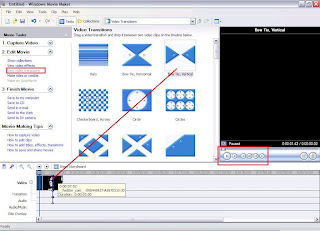 ในคำสั่ง View video transitions คือ ดูการเปลี่ยนหน้าในแต่ละภาพหรือการเปลี่ยนฉากนั่นเอง โดยเมื่อคลิกเลือกคำสั่งนี้แล้ว ให้ลากลงมาที่หน้าภาพตรงแถบ Timeline แล้วคลิก Play ดูภาพก่อน
ในคำสั่ง View video transitions คือ ดูการเปลี่ยนหน้าในแต่ละภาพหรือการเปลี่ยนฉากนั่นเอง โดยเมื่อคลิกเลือกคำสั่งนี้แล้ว ให้ลากลงมาที่หน้าภาพตรงแถบ Timeline แล้วคลิก Play ดูภาพก่อน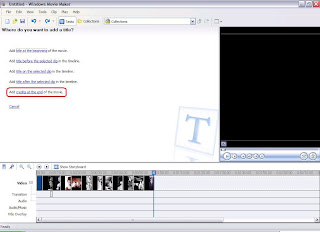 เมือทำเสร็จ ก็ใส่ Title ท้ายเรื่อง โดยไปที่คำสั่งMake titles or credits เลือก Add credits at the end of the movie.
เมือทำเสร็จ ก็ใส่ Title ท้ายเรื่อง โดยไปที่คำสั่งMake titles or credits เลือก Add credits at the end of the movie.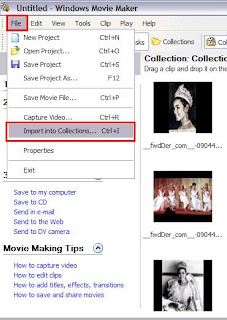 การใส่เพลงก็ Import ไฟล์เพลง(File > Import into Collections..)
การใส่เพลงก็ Import ไฟล์เพลง(File > Import into Collections..)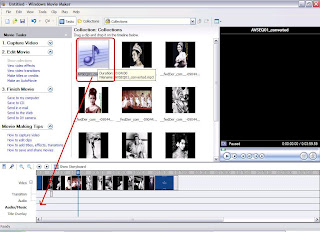 ลากเพลงที่ Import เข้ามา ลากลงไปที่แถบด้านล่าง(แถบ Timeline)
ลากเพลงที่ Import เข้ามา ลากลงไปที่แถบด้านล่าง(แถบ Timeline)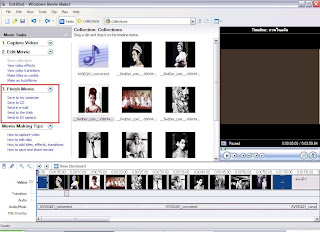 เมือ Play ดู เรียบร้อบดีแล้ว ก็มาที่คำสั่ง Save to my computer เก็บไว้ทีคอมก่อน หรือ Save to CD ลงแผ่นได้เลย
เมือ Play ดู เรียบร้อบดีแล้ว ก็มาที่คำสั่ง Save to my computer เก็บไว้ทีคอมก่อน หรือ Save to CD ลงแผ่นได้เลย 2 Add title before the selected clip in the timeline.คือการเพิ่มชื่อก่อนคลิปที่เลือกในแถบ Timeline
3 Add title on the selected clip in the timeline.คือการเพิ่มชื่อในคลิปที่เลือกในแถบ Timeline
4 Add title after the selected clip in the timeline.คือการเพิ่มชื่อหลังจากคลิปที่เลือกในแถบ Timeline
5 Add credits at the end of the timeline.คือการเพิ่มเครดิต ณ เวลาสิ้นสุดในแถบ Timeline





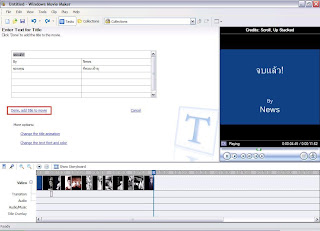

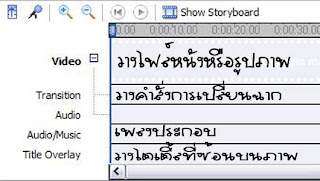










.png)



